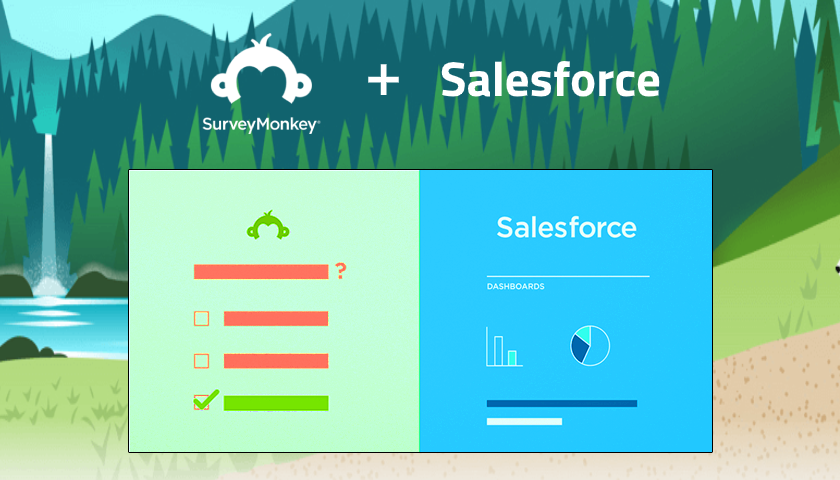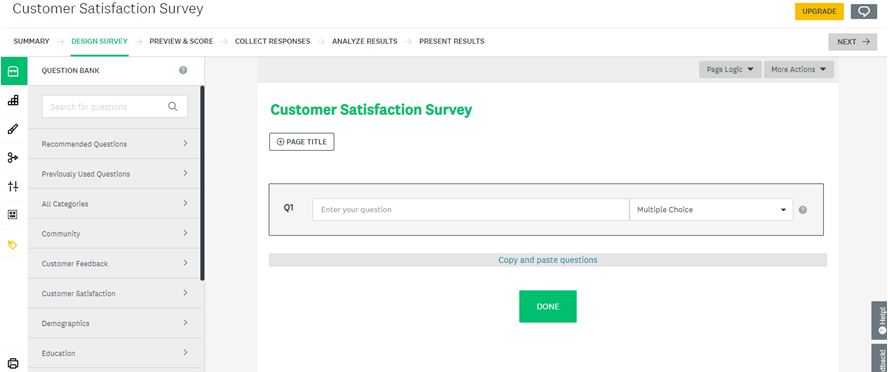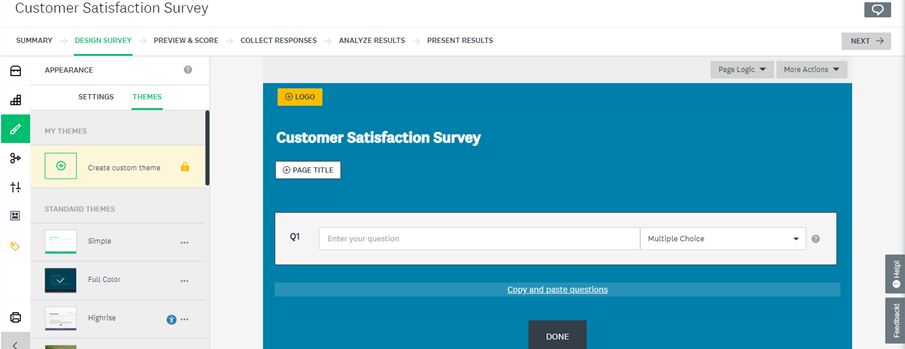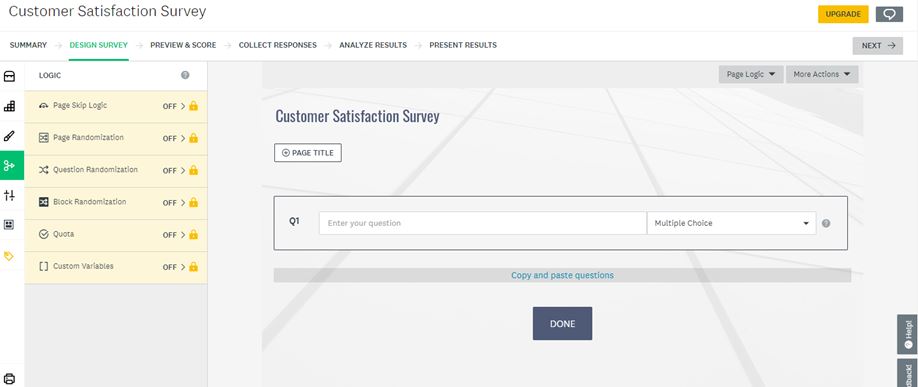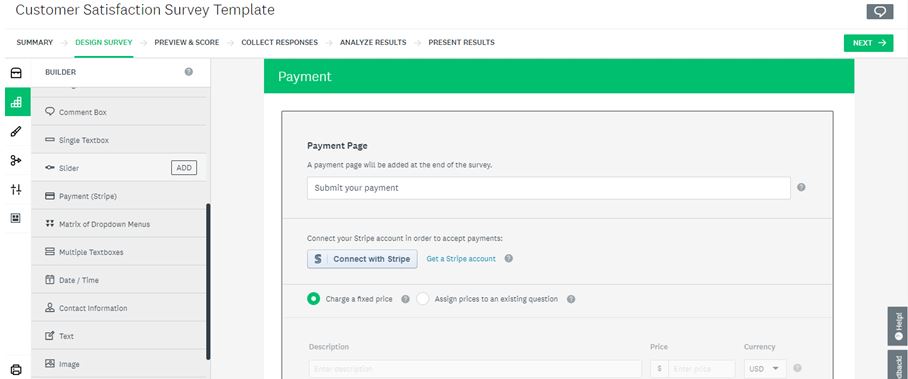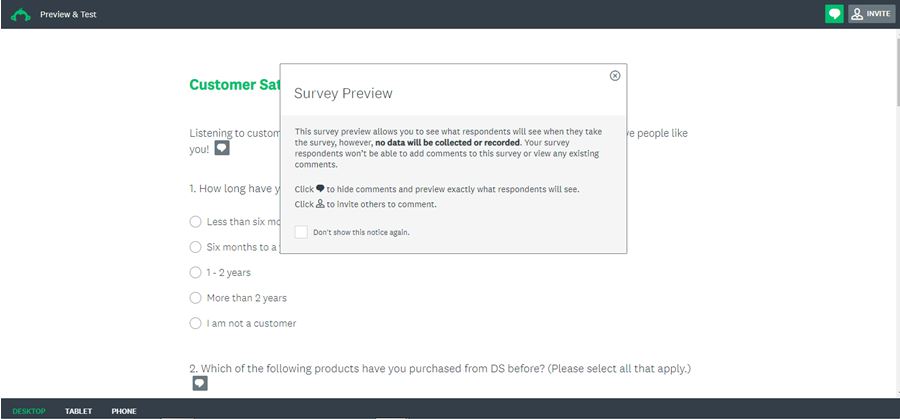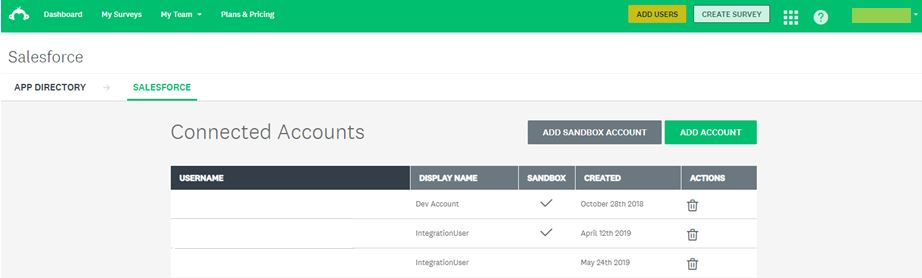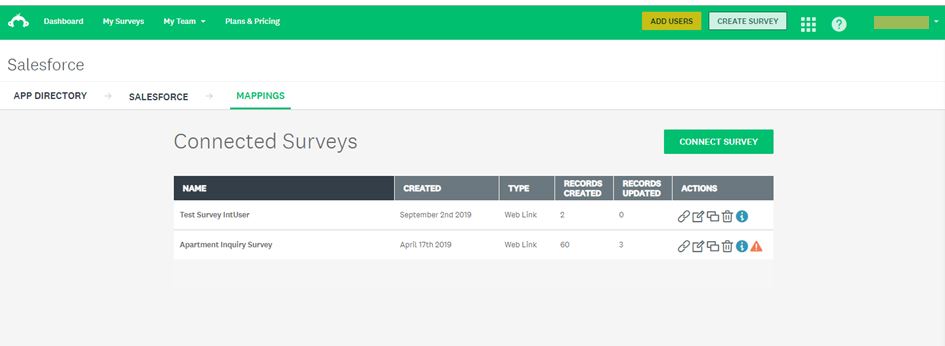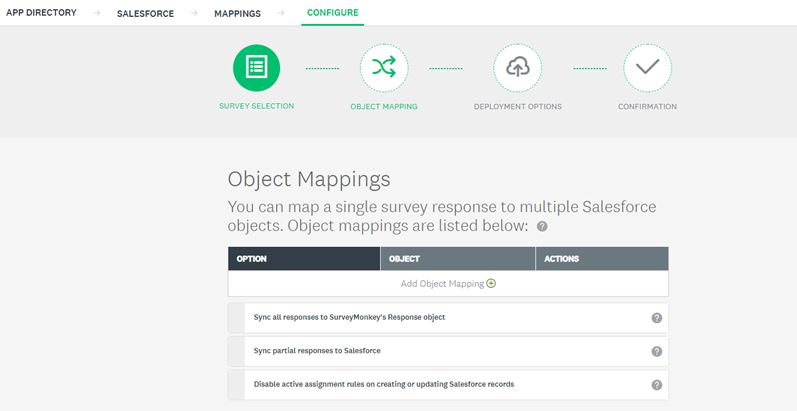Introduction
A Survey is getting feedback from the customer who is using your product or services. It is very important to know how satisfied the customer is. Surveying is an easy and reliable technique for gathering feedback from customers.
The SurveyMonkey is used to create surveys and to send them to the customers. If you have a business and rely on Salesforce data to inform your day-to-day customer operations, you should know what your customers are thinking. Data does-not talk. It is hard to anticipate the opportunities to personalize your marketing. Integrating Salesforce with SurveyMonkey will give you the data from SurveyMonkey to Salesforce.
SurveyMonkey Features:
Design & Manage:
- You can drag and drop the questions to create a survey.
- You can apply themes to the survey form.
- You can add logic.
- You can add a payment page to accept payments.
- You can preview the survey by changing the device name before sending to the customer.
Get Responses:
- Once the survey form is ready, then you can send your survey form by using collectors.
- Collector Types: Web Link, Email Invitation, Social Media, Facebook Messenger, Target Audience, Website, Manual Data Entry, Mobile SDK, Field Survey, Text Message
- Customers can download and scan the QR Code to take a survey on their smartphone.
- You can manage Survey Collector Options. Collector Options are the settings that affect who can access your survey and how many times customers can give survey.
- You can set the end date for the customer for taking the survey.
- You can show survey results instantly and can send a confirmation email to the customer.
- You can Integrate with third-party tools and store the responses.
Analyze Results:
- In the Analyze section, you can view and analyze the survey results at any point in time during the collection process.
- You can view individual responses.
- There are several charts to choose from for each of your questions.
- You can apply filters to break down survey results.
- You can export survey results data to view offline.
- You can view benchmarks in survey results to compare your survey results to others.
Steps to Integrate SurveyMonkey with Salesforce.com
Connecting for Integration
Connecting SurveyMonkey to Salesforce is an easy process. In SurveyMonkey, click on the app launcher. You will find products. Go to Integrations & Plugins and select salesforce from featured apps. To integrate salesforce, you need a SurveyMonkey enterprise license. You can connect to the sandbox instance also by clicking on ‘ADD SANDBOX ACCOUNT’. After connecting to salesforce, you can find connected orgs.
Connecting a Survey:
1. Go to featured apps and select Salesforce CRM. You will find connected Salesforce org.
2. Select the Salesforce org to connect a survey. You will find Connected surveys.
3. To add a survey to the account click ‘CONNECT SURVEY’ and select the survey from a list of surveys in SurveyMonkey.
4. You will be redirected to the screen where you have to map your data to salesforce. Click ‘Add Object Mapping’ and select a mapping action and which object you want to update or create.
5. Select Sync all responses to SurveyMonkey’s Response object if you want to send the response to SurveyMonkey for each question answered when the customer completes the entire survey. The responses save in Survey Results object which comes with SurveyMonkey app in salesforce.
Select Sync partial responses to Salesforce if you want to send the response to SurveyMonkey for each question answered each time a customer finishes a page of your survey. The responses save in Survey Results object which comes with SurveyMonkey app in salesforce.
If you only need to use survey fields to create or update fields on an existing Salesforce object, you don’t need to use either of these options.
6. Click ‘Add Field Mapping’ to add a field mapping in the Survey Field Mappings table and choose how a survey field maps to a salesforce object field. You can also set default values for the survey.
7. After mapping is done click on ‘SAVE OBJECT’.
8. You can map to as many as salesforce objects by clicking on ‘Add Object Mapping’.
9. After saving the object you will be directed to Deployment Options. SurveyMonkey offers two ways to send your invite, both directly related to the collector type you choose:
Web Link – A custom survey URL that you can paste into a Salesforce distributed email.
The salesforce custom weblink contains special code at the end that links your survey results to the salesforce custom objects you have mapped it to.
Sample URL: https://www.surveymonkey.com/r/AB7CDEFG?ds_LastName={!LastName_value}&ds_Contact_Id={!Contact.Id}
Email Invitation – A URL that you paste into a Salesforce outbound message action. This Email Invitation method generates a unique callback Trigger URL to use in a Salesforce workflow rule with an outbound email action.
10. You can choose an existing collector or create a new one.
11. Click on ‘SAVE MAPPING’ then create the web link or email invitation URL and confirm.
When a customer completes the survey, the survey result will save in the object which you have mapped within SurveyMonkey. You can use the response to analyze the use of reports and dashboards.
SurveyMonkey Use Cases
Gathering feedback and information improves all aspects of the business. SurveyMonkey can be used in many ways by all departments of your organization. For example:
Administrative
- Order form (ex: apparel, food, and office supplies)
- Preference polling (ex: office supplies, or when to schedule a meeting or event)
- Vendor evaluation survey
Customer Service
- Customer feedback survey
- Customer satisfaction survey (ex: Net Promoter® Score)
- Project feedback survey
Human Resources
- Employee candidate feedback survey
- Employee opinion and satisfaction survey
- Employee or team performance assessment
- Exit survey
IT
- Software evaluation survey
- IT assistance feedback survey
Learning & Development
- Course or training evaluation survey
- Instructor or trainer evaluation survey
Marketing
- Event registration form
- Event feedback survey
- Market research projects (ex: brand awareness, creative, campaigns, pricing)
Product / Research & Development
- Product feedback survey
- Product testing feedback survey
Sales
- Customer satisfaction survey
- Product feedback survey
- Service feedback survey
Summary
By integrating your Salesforce with SurveyMonkey, you can send surveys to your customers before, during and after purchase. SurveyMonkey has the flexibility to map responses easily to any object including custom objects in Salesforce to enhance your Salesforce data with customer feedback.
Based on the Salesforce Data, you can create automated triggers to send surveys to the customers. After receiving responses, you can create reports and dashboards that contain the survey feedback. SurveyMonkey’s seamless integration with Salesforce makes syncing your Salesforce data with customer feedback easier than ever.